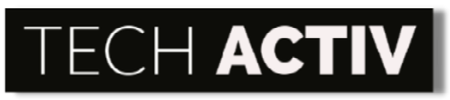The Acer Nitro 5 is a budget gaming laptop that delivers a competitive gaming experience at a low cost. Unfortunately, no laptop will be without issues, especially when it has had a long and hard life running your favorite apps and games.
If your Acer Nitro 5 is refusing to turn on, we have listed the possible causes and what you do to troubleshoot the issues yourself.

Acer Nitro 5 Not Turning On Causes
If you’re suddenly experiencing difficulties with your Acer Nitro 5 laptop not turning on, then chances are you’re experiencing one of the most common causes for this issue as listed below. Don’t worry, as there are a couple of easy methods you can try to fix your Acer Nitro 5.
- Battery issues
- Charger/AC Adapter issues
- RAM incompatibility
- Keyboard/Power Button issues
Below is a list of troubleshooting methods that you can do yourself to get your laptop back in working order.
How To Fix Acer Nitro 5 Not Turning On?
You can fix the Acer Nitro 5 not turning on by resetting the battery or trying a different charger/AC adapter. You can also try to reseat the RAM/try a different RAM stick. Lastly, you might need to check if the keyboard is working.
Battery Reset
If your Acer Nitro 5 laptop suddenly refuses to turn on, you can try resetting the battery by pressing a dedicated battery reset button located on the underside of the back cover.
To reset the Acer Nitro 5’s battery, take a small pin then press and hold the battery reset button for 10-30 seconds. After that, plug in your charger and wait until the battery is fully charged (steady blue light). Try and turn on the laptop to see if that fixes the problem.
Try a Different Charger/AC Adapter
A defective or failing charger/AC adapter might not be giving the laptop enough juice to power on. In addition, a weak charger will not be able to charge the laptop’s battery adequately, which can lead to startup issues on your Acer Nitro 5.
To rule out the possibility of a defective charger/AC adapter, try using a known working charger to charge your Acer Nitro 5. Wait until the battery LED indicator shows a steady blue light before turning the laptop on.
Also, make sure that the AC adapter is properly seated, as some Acer Nitro charging ports require a firm push to become fully seated. An inadequate connection between the AC adapter and the laptop can cause the Acer Nitro 5 to not turn on.
Reseat RAM/Try a Different RAM stick
An incompatible RAM upgrade can cause the Acer Nitro 5 to fail its bootup sequence. If your laptop was working fine before you added a new stick of RAM, try to remove the RAM stick then turn on the laptop to see if it boots up. If it does, chances are the RAM stick you have purchased is incompatible with the Acer Nitro 5.
Before you go back to the store to return the RAM you just bought, you can try to reset your laptop’s BIOS settings to default first. To do this:
- Remove the new RAM stick
- Press the power button on your laptop
- Spam the F2 button to enter the BIOS.
- Tap on the F9 key to load Setup Defaults.
- Press F10 to save.
- Shut down your laptop
- Reinstall the new RAM stick
- Power on the laptop
If the above method does not work, try and reseat the RAM stick or clean its contacts with a soft lint-free cloth. Hopefully, this will sort out the problem for you.
Check if the Keyboard is Working
If your keyboard is malfunctioning, this will also cause your Acer Nitro 5 laptop to refuse to turn on no matter how hard you try to press the power button.
Since the Acer Nitro 5’s power button is often part of the main keyboard assembly, a malfunctioning keyboard will not be able to send the power-on signal to the motherboard. Try to blow out debris in your keyboard with a can of compressed air to see if that helps.
If you’re feeling brave enough, remove the back door cover and try to unplug and replug the keyboard connector to see if that fixes the problem.
Acer Nitro 5 Not Turning On FAQ
The battery reset button is located at the bottom of the left side of the Acer Nitro 5. You will need a small pin to access the button and reset your Acer Nitro 5 battery.
To reset the Acer Nitro 5’s battery, simply push the battery reset button using a pin for 30 seconds. After which, wait 15 minutes and then plug in your charger. Wait until the battery LED indicator turns blue before you turn on the laptop.
How do I force restart my Acer Nitro 5?
To force restart the Acer Nitro 5, all you need to do is press and hold the laptop’s power button for 10-30 seconds. This is very useful for situations where the laptop is frozen and no longer responds to any input from your keyboard or trackpad.
Acer Nitro 5 Power Button Not Working
Depending on the model, the Acer Nitro 5’s power button will be part of the entire keyboard assembly. In situations where your power button is not working, check to see if the rest of your keyboard’s buttons are working (assuming the laptop is still on).
If it still doesn’t work, try to clean the surrounding areas of the power button, or if you have a can of compressed air, blow the underside of the button a few times to dislodge any debris that could be causing the issue.
Acer Nitro 5 Not Turning On After RAM Upgrade
The fastest way to fix this is by removing the RAM module, cleaning the contacts with a soft cloth, and reinstalling the RAM module in the Acer Nitro 5’s RAM slot. Sometimes, simply cleaning your RAM sticks is enough to fix detection problems.
The Acer Nitro 5 will not turn on if you have installed an incompatible RAM module or if the RAM module wasn’t seated properly. Reseat the RAM module or try a different RAM stick with a lower frequency rating and see if that fixes the problem.
Acer Nitro 5 Not Turning On (Blue Light Blink)
If your Acer Nitro 5 refuses to boot up and only throws a blue light blink, the first thing you want to do is perform a hard reset. Press and hold the power button for 10-30 seconds with the charger unplugged.
If the hard reset doesn’t work, try resetting the battery by pressing the battery reset button located under the laptop. Press and hold for 10-30 seconds, plug in your laptop charger, and wait for the power LED light to turn a steady blue before turning on the laptop.
If none of these methods work, it might be time to take your Acer Nitro 5 laptop to an authorized repair center for repairs.
Read More: [Solved] HP Spectre Not Turning On (Caused & Solutions)
Resources:
How to Fix a Laptop that Will Not Turn On. (2022, March 25). Acer Community. Retrieved October 7, 2022, from https://community.acer.com/en/kb/articles/14952-how-to-fix-a-laptop-that-will-not-turn-on
Acer Nitro may not power on if AC adapter is not fully inserted. (2020, August 24). Acer Community. Retrieved October 7, 2022, from https://community.acer.com/en/kb/articles/13538-acer-nitro-may-not-power-on-if-ac-adapter-is-not-fully-inserted

Susan is a professional writer. She has been a writer for eight years and has always been so fulfilled with her work! She desires to share helpful, reliable, and unbiased information and tips about tech and gadgets. She hopes to offer informative content that can answer users’ questions and help them fix their problems.