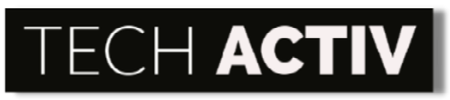Dell Inspiron 15 might be your dream laptop, so when you finally got one, you were extremely happy! With its features and smooth performance, you were very satisfied with your purchase!
Yet, one day, your once-snappy Inspiron could not even do a simple task without keeping you waiting. Why does it suddenly run so slow?

Why Is Dell Inspiron 15 Running So Slow?
Dell Inspiron 15 is running so slow because it has issues with startup programs, operating system, malware, memory, and hard drive.
Inspiron 15 is one of the most favorite laptops of Dell and one of such that can surely suit your small budget. This model is an excellent device that is powered up with the newest 11th Generation Intel Core processors, allowing it to offer a smooth and highly responsive function.
You also have the chance to level up its performance as you can enjoy up to 2TB PCIe NVMe SSDs. It is a smart laptop that you can easily switch on, boot up, and gain access to – thanks to its lid-open sensor and fingerprint reader.
However, though this laptop is designed and built to perform quickly without glitches, there are some reasons why it may not run well and not be able to sustain this goal.
Below are the causes why a Dell Inspiron 15 is running slow. Find out and evaluate your laptop to know which among these are the possible culprits for the sluggish behavior!
1. Too Many Startup Programs
Your Dell Inspiron 15 may run slow if it is loaded with startup programs. Downloading programs are, of course, the most natural thing that you will do on your laptop. Yet, you must be mindful that these programs are always in the fight for a room in your device’s startup!
Every time you turn on your Dell Inspiron 15, these programs are all firing up at the same time. Your laptop is simply doing its task to run them as quickly as possible; however, you will experience the exact opposite of quick. It will be overwhelmed with the excessive startups, reaching the home screen way longer than expected.
These programs will run based on your laptop setting. Some require permission before being included in the startup while some automatically run even without your approval.
2. Outdated Operating System
Another reason why your Dell Inspiron 15 became sluggish is its software that needs an update. It is important to regularly update the operating system of your laptop to not miss any driver or software revamping.
If not updated, your Inspiron 15 can slow down while also risking its safety. The security of your laptop will not be as robust as before without the updates for strengthening security and resolving bugs.
With outdated software, you are limited in fully maximizing the capabilities of your laptop. Some programs simply need an update to function properly again.
You need to remember that in the Digital Age today, all are changing and developing way faster than expected, and so your Dell Inspiron 15 to keep up with the craze!
3. Infected With Malware or Viruses
A malware or virus attack is another common reason why Dell Inspiron 15 can have a lagging operation later. These nuisances are conceived to assail the performance of your laptop, slowing it down big time!
Your Inspiron 15 can be infected with malware or viruses if you have an unsafe downloading of files from untrusted websites. At times, your device can be affected when you just simply open an email from a stranger.
You should be extremely careful as hackers can easily steal your private information through malware.
Aside from the slow performance, you can also consider an attack if your Inspiron 15 is having a blue screen of death notifications, lots of pop-ups, and inconsistent operation of programs.
4. Out of Memory
If your Dell Inspiron 15 has no longer enough memory, you should expect it to be lagging and loading always. Thus, you must learn whether your random access memory (RAM) is already full or not yet for you to still download additional programs.
If you have a bigger RAM, you can download and support more programs. If you are just using your Inspiron 15 for basic tasks, you would not be demanded a huge memory and the usual 8GB memory would suit you fine.
However, if you are to always run graphic-intensive programs or need to multitask, it would be best to make an upgrade. If you run numerous programs at the same time that consumes heavy memory, it may slow down your device’s performance. This is also because of some programs running in the background such as the anti-virus ones.
5. Hard Drive Is Full
Your Dell Inspiron 15 may be performing poorly if its hard drive has reached its storage capacity. The hard drive is where all your files, music, videos, pictures, and programs are saved, making it a significant part of your laptop.
On standard, the hard drive of an Inspiron 15 has a capacity of 256GB but you can increase it, definitely, if you wish to. Once the hard drive reaches its 90% capacity, you will start to experience slow performance – a frustrating 50% slower than its usual swift operation!
How to Speed It Up
A slow laptop is not an option for someone who highly needs a device to fulfill important, daily tasks – may it be for personal or professional use. With the highly modernized world today, you should be able to do your job and entertain yourself with the help of a laptop with no trouble.
So, if you are experiencing some delays with your Dell Inspiron 15, do not fret too much because there are lots of ways that you can try to make it snappy again. You do not need to be a tech wizard to do the simple fixes and, certainly, no need to spend a ton of cash!
Below are the quick and no-frills solutions for your slow Dell Inspiron 15 to speed up again.
- For the problem with too many startup programs, you can simply reduce them to your most needed ones only. Those that you just occasionally use can just be started as you need them.
Since some ask for permission while some do not, it would be better to go to the Startup settings. Manually check those that you want to self-start and uncheck those that you want to disable.
It is recommended to always close all the running programs before turning off your Dell Inspiron 15. With this, you can prevent too many applications that are trying to start and load again once you boot it again.
- Check if you need to update the operating system of your Inspiron 15. Go to Windows Update and see if there are any available updates for the system. If there are, you need to restart your laptop so the updates will proceed after you finish downloading them.
- For malware and viruses issues, you can check and remove them by going to the Security setting and making a quick scan. You can use a third-party application to scan your laptop like Malwarebytes or install an antivirus program like Norton AntiVirus.
- Check if your memory has enough space still for future programs and files. If it is no longer capable to accommodate, you might want to do a quick scan of your files saved on your RAM and delete those that are not really important.
You can also upgrade your Inspiron 14 memory up to 64 GB for a bigger stretch.
- As for the hard drive, you should free up some space and also upgrade to higher storage. Just like the RAM, spare some time to check the stored files, music, and the likes and decide which among them you can finally let go of.
The files on your laptop will be fragmented so you need to optimize and organize them, making your device achieve a swift speed again!
Dell Inspiron 15 is using a new solid-state drive (SSD) already and not the typical HDD. You actually have the option to upgrade it from 256GB to 512GB up to 2TB.
- If you are surfing the Internet, prevent opening too many sites at the same time as your laptop might hardly load all of them. This will be the case if your storage is also loaded and many background applications are running.
- Run only those that you really need during the period; close the ones that are not helpful with your current tasks. Always think that your Dell Inspiron 15 needs some space to breathe and rest!
Read More: HP Pavilion Laptop Running So Slow? Here’s Why! (With Fixes)
Dell Inspiron 15 Alternatives
After knowing the possible sluggish performance of Dell Inspiron 15 later on, or probably you have experienced it already, you are now thinking about the excellent alternatives for the model. Though there are some solutions to the slow performance, you might not want to share similar sentiments to those Inspiron 15 owners who could not finish their works without having to wait!
This laptop is highly professional, giving a real challenge in finding a comparable device for it. Well, below are some of the best-recommended alternatives for Dell Inspiron 15 based on different preferences. Consider that these are suggested for various categories so it is up to you to choose based on your specific needs.
- HP Spectre X360 – $1,299.99
- Jumper EZpad 6 Pro – $445.
- Lenovo C940 – $2,699.00
- Lenovo ThinkPad X1 Carbon – $1,598.00
- Microsoft Surface Pro 7 – $1,199.00
- Razer Blade Pro 17 – $3,537.59
References:
Andronico, M. (2022, January 19). Dell XPS 15 (2020) Review. Tom’s Guide. https://www.tomsguide.com/reviews/dell-xps-15-2020
Mishani, R. (2020, October 21). Why is My Laptop so Slow and How Can I Fix It? HP India. https://www.hp.com/in-en/shop/tech-takes/post/why-is-my-laptop-so-slow-and-how-can-i-fix-it

Susan is a professional writer. She has been a writer for eight years and has always been so fulfilled with her work! She desires to share helpful, reliable, and unbiased information and tips about tech and gadgets. She hopes to offer informative content that can answer users’ questions and help them fix their problems.