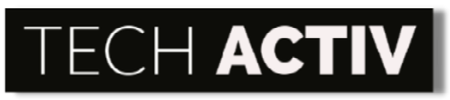If you are on the hunt for a lightweight, fast, and reliable laptop with great features, HP Spectre is an excellent choice for personal, work, or gaming use.
Yet, just like other brands, this laptop is not exempted from confronting issues that can cause you a throbbing headache! And, one of such is its occasional failure to turn on.

Why Is HP Spectre Not Turning On?
HP Spectre is not turning on if it has problems with its battery, CMOS battery, electrical outlet, AC adapter, or power port. Likewise, it may have issues with its other hardware such as screen, cooling ventilators, motherboard, processor, video card, hard drive, or RAM.
Below are the possible reasons why your HP Spectre won’t power up after you press its power button.
Battery
When troubleshooting your HP Spectre, one of the basic things that you need to check first is its battery. Is your laptop’s battery in its full working condition?
It may be drained needing charging, not properly installed, or even defective. All these will prevent your HP Spectre from powering up and operating as you wish.
CMOS Battery
Your HP Spectre may also not boot if its CMOS (Complementary Metal Oxide Semiconductor) battery is dead already. This battery stores BIOS settings in the motherboard.
This will most likely be defective if you are using your laptop without the battery or when you did not turn it on for quite a long time.
Electrical Outlet
A faulty electrical outlet can avert the flicking on of your laptop that needs charging. Your device’s battery is drained so you connect it to its AC adapter and plug it into a power supply that you thought is working. The result? A still drained battery.
A defective electrical outlet will not charge your laptop’s battery, thus, there is no way it will turn on no matter how long you charge it.
AC Adapter
After ruling out the possible problems with the battery and electrical outlet, the AC adapter of your HP Spectre can be another reason why it is not booting up.
Even if there is enough electricity from the power outlet, your laptop will not charge if the main tool for charging it (which is the AC adapter) is defective! You need to check your adapter’s pin and cord for some damage.
Power Port
The power port of your HP Spectre may be the one to blame for why it is not turning on. If this port is defective, then you simply cannot charge your laptop’s battery.
Hardware
The internal hardware of your laptop can also be the culprit for its screwup! You need the help of a professional technician if the problem is rooting from the hardware as it may be a critical issue needing crucial tests and replacement.
1. Screen
Another reason why your laptop will not flick on is its damaged screen.
It is a common assumption that when the display of your device is black, it is turned off. Be more observant; if the keyboard keys and power button lights are lit up and you can hear the fan and other noises, then your laptop is already powered up but has issues with its display adapter.
2. Cooling Ventilators / Fan
If your device has issues with its cooling ventilators or fan, expect it to experience overheating. Your HP Spectre has a special safety circuit to break off its power if its components are subject to too much heat.
3. Motherboard, Processor, Video Card, Hard Drive, or RAM
Your laptop may be facing serious issues with its hardware if simple troubleshooting is not working for it.
For instance, if you have changed your hard drive or RAM, your HP Spectre will not turn on if they are not compatible or faulty. For the motherboard and processor, they may need some checking as they might be the ones damaged.
How To Fix HP Spectre That Is Not Turning On?
Most probably, the first thing that will pop up in your mind if you are experiencing issues with your laptop is the cost of repair which can be fairly expensive!
Before thinking of bringing your HP Spectre to a professional technician, you might want to check first some of the suggestions below for easy fixes that will not break your bank!
Battery
The battery of your laptop can be the simplest and most common reason why it is not turning on.
If it is just drained, you need to charge it for a couple of hours. Just connect the AC adapter to your device’s charging port and then charge the adapter to the electrical outlet. Once charged enough, you can turn on your laptop as usual and it will power up for sure.
If the battery is defective, you must buy a new one to replace it. To test if you really need a replacement, remove the battery of your HP Spectre and charge it. If it turns on without the battery, your laptop is definitely in good condition aside from this culprit!
CMOS Battery
Many are unaware of the impact of a faulty CMOS battery on a laptop’s operation. Do not worry much as HP enables its users to do replacements or upgrades if needed so you do not need to buy a new one right away.
The CMOS battery is a budget-friendly piece of hardware that you can replace by yourself. Follow the simple steps below if you want to do the fixing!
First, rub your hands on a metal surface to dismiss their possible static electricity.
Second, shut down your laptop and disconnect it from everything.
Flip your HP Spectre over and use a screwdriver to remove the laptop case. Then, remove the battery of your laptop.
On the motherboard, locate and remove the CMOS battery. This battery looks like a button or coin. Replace the new CMOS battery after.
Reinstall the battery and reattach the casings. Plug your laptop into its AC adapter and turn it on.
Electrical Outlet
The electrical outlet is highly important in charging your HP Spectre to power it up. One simple way to test if the outlet is working fine is by plugging other appliances into it. If the machines did not work, the outlet is definitely defective.
You can just connect the AC adapter of your laptop to another electrical outlet to charge it. If there is no other available socket, you should seek the help of a professional electrician as this is highly dangerous to fix on your own.
AC Adapter
The AC adapter that you are using for your HP Spectre might be defective and fails to charge your laptop’s battery. For safety reasons, do not use the damaged AC adapter anymore.
Likewise, make sure that the power cord can supply the needed voltage that your HP Spectre needs. If the current power supply is not compatible, you will not be able to successfully charge your device.
You need to buy a new AC adapter that is compatible with your laptop. As much as possible, purchase an HP AC adapter also but if not, make sure to buy a good quality brand.
Power Port
If the power port is defective, your laptop will not be charged fully and boost up despite using a functional battery and AC adapter. The defective power port simply fails to transfer the energy from the power supply to the battery.
To solve this, you need to bring your HP Spectre to a technician as this can only be resolved by replacing a new port.
Other Hardware
Screen
If the root of the problem is the screen of your HP Spectre, you need the help of a technician as replacements of parts are needed. You might need to replace the screen’s inverter, brightness button, or LCD panel.
Cooling Ventilators / Fan
If an overheating issue is causing the failure to power up, you can try some simple steps to cool down your HP Spectre’s system.
When using it, make sure that its ventilations are not blocked. As much as possible, always check the fan if you are using it on top of a soft surface. You can also use a laptop cooling pad if it is frequently experiencing overheating.
If your laptop suddenly dies, give time to cool it down first before trying to turn it on again. You should also clean the vents of your device as dust, hair, or other particles might be the cause of overheating.
If the ventilation becomes a real headache, your laptop might have a faulty fan. You should bring it to a technician as a new fan is needed for replacement.
Motherboard, Processor, Video Card, Hard Drive, or RAM
Your HP Spectre might not power up if there are problems with any of this internal hardware. They might be defective or incompatible. You need to check them one by one to find which one is causing the problem.
If you installed a new hard drive or RAM, it might be faulty or not compatible with your HP Spectre. Try putting back the old component that you removed and see if your laptop will work again. If it did, you just need to get a new part that is working.
If the motherboard is damaged, you need professional help. Speak to HP’s customer service about replacement and warranty information if your laptop is still covered.
Disconnect Devices
There are instances when your HP Spectre can be quite sensitive. If you forgot to disconnect other devices from it such as a memory card or a USB drive, it might not turn on properly.
You should disconnect any devices from it as the BIOS might be attempting to power up from a removable storage device. Once you have disconnected all external devices, boot up your laptop again.
Use a rescue disc
You can also use a rescue disc if your HP Spectre won’t boot. This will fix problems with the Windows Operating System. For instance, it can scan and terminate malware that can be the culprit of your laptop’s problem.
Reference:
Wilson, M. (2019, February 25). How do I fix a laptop that won’t turn on? HP Development Company. https://www.hp.com/us-en/shop/tech-takes/how-do-i-fix-laptop-that-wont-turn-on

Susan is a professional writer. She has been a writer for eight years and has always been so fulfilled with her work! She desires to share helpful, reliable, and unbiased information and tips about tech and gadgets. She hopes to offer informative content that can answer users’ questions and help them fix their problems.